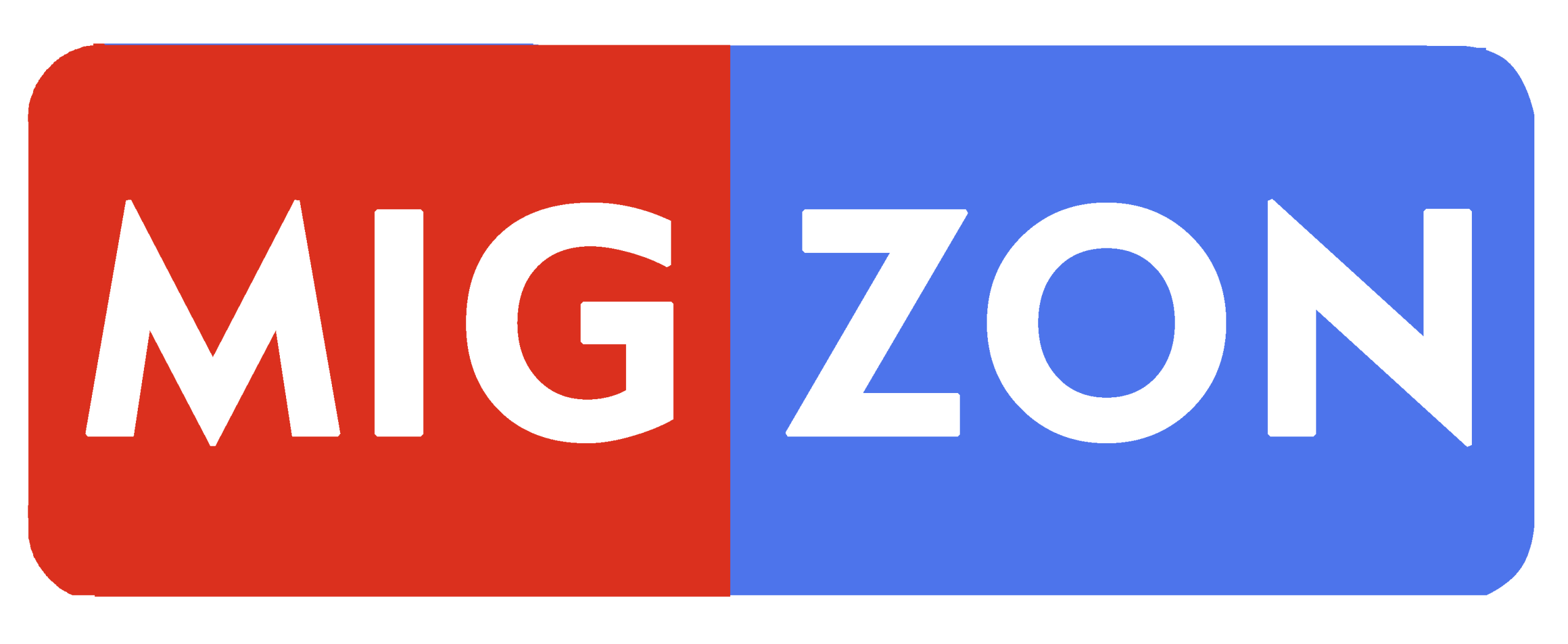Dealing with tech issues can be frustrating, but with the right troubleshooting techniques, you can tackle common problems effectively. That’s why we’ve compiled a list of 13 troubleshooting tips to help you navigate through issues related to hardware, software, and connectivity.
Whether you’re facing slow performance or unresponsive apps, our tips will guide you through the process of identifying and resolving common troubleshooting issues. By mastering these troubleshooting techniques, you’ll be able to keep your devices running smoothly.
From basic troubleshooting steps to more advanced techniques, our solutions offer easy-to-follow instructions that anyone can implement. So, whether you’re a tech novice or an experienced user, our troubleshooting tips and solutions are a must-have.
App Crashes
If an app crashes repeatedly or doesn’t open at all, try restarting your device, clearing the app’s cache and data, or uninstalling and reinstalling the app. If the issue persists, check for any available updates for your device’s operating system or the app itself.
Effective Troubleshooting Strategies
When troubleshooting mobile device issues, it’s essential to start with the basics like restarting your device and checking for available software updates. If the issue persists, try identifying any offending apps or settings that might be causing the problem. In some cases, restoring your device to its factory settings can also help resolve persistent issues.
By following these effective troubleshooting strategies, you can address common mobile device problems and keep your smartphone or tablet running smoothly.
Enhancing Troubleshooting Skills
Being an effective troubleshooter requires more than just learning how to fix specific issues. It involves a combination of skills, experience, and intuition. Here are some tips on how to enhance your troubleshooting abilities:
1. Be Methodical
Take a systematic approach to troubleshooting by breaking down the problem into smaller parts. This makes it easier to identify the root cause and develop a solution.
2. Use a Troubleshooting Guide
Refer to a troubleshooting guide when dealing with unfamiliar issues. A guide can help you understand the problem better and offer solutions that you may not have considered.
3. Stay Current
Keep up with new technologies and software updates, as they may introduce new issues that require troubleshooting. Follow industry news and participate in forums or groups to stay informed.
4. Practice Makes Perfect
The more experience you have in troubleshooting, the better you become at it. Take advantage of opportunities to solve problems, even if they seem relatively minor.
5. Collaborate with Others
Don’t hesitate to seek advice or collaborate with others when solving tech problems. Sometimes, an outside perspective can offer fresh insights and lead to better solutions.
Professional Troubleshooting Advice
Sometimes, even with the best of intentions and efforts, troubleshooting can become a complex undertaking. In such cases, it’s important to seek expert advice to help you tackle the problem. Here are some troubleshooting advice and effective troubleshooting strategies that you can consider:
Check the manufacturer’s website
If you’re facing an issue with a device, the manufacturer’s website can often provide helpful troubleshooting advice. Typically, the website will feature a support section that contains FAQs, user manuals, and support forums. You can also look for any software or firmware updates that may address your issue.
Consult with a tech support professional
If the issue persists after you’ve tried basic troubleshooting steps, the next step is to reach out to the device’s technical support team. Most manufacturers offer phone, email, or live chat support to help customers resolve their issues.
Seek help from professional repair services
If the troubleshooting efforts have been exhausted, and the issue is related to hardware problems, consider seeking professional repair services. You can reach out to authorized repair centers or find local repair shops that specialize in the device you’re using.
Remember, when it comes to complex troubleshooting issues, it’s always wise to seek professional advice to prevent any further damage to your device.
Troubleshooting Tips for Specific Devices
Whether you’re dealing with a computer, smartphone, tablet, or smart home device, tech issues are inevitable. However, each device has its unique set of troubleshooting requirements. Here are some troubleshooting tips that can help you solve problems on specific devices.
Troubleshooting Tips for Computers
Computers are complex machines, and technical issues can arise from time to time. Here are some basic troubleshooting tips to keep in mind:
- Restart your computer
- Update your operating system and software
- Run a virus and malware scan
- Check your hardware connections
These basic troubleshooting tips can resolve common issues such as slow performance, freezing, and crashes.
Troubleshooting Tips for Smartphones and Tablets
Smartphones and tablets are essential tools in our daily lives. When they malfunction, it can be frustrating. Here are some troubleshooting tips for mobile devices:
- Restart your device
- Update your operating system and apps
- Clear the cache and data of problematic apps
- Reset your device to factory settings
By following these tips, you can solve common issues like battery drain, unresponsive touchscreens, and app crashes.
Troubleshooting Tips for Smart Home Devices
Smart home devices, such as security cameras and smart speakers, can make our lives more convenient. However, when they malfunction, it can be challenging to troubleshoot them. Here are some tips:
- Restart the device
- Check the device’s user manual for troubleshooting guidance
- Verify that the device is connected to Wi-Fi
- Unplug and plug the device back in
By following these tips, you can keep your smart home devices working smoothly.
Troubleshooting Tips for Gaming Consoles
Gaming consoles are a popular pastime for many people. However, they can experience technical difficulties from time to time. Here are some troubleshooting tips for gaming consoles:
- Restart your console
- Update your console’s software
- Check for loose cables
- Clear the cache
By following these tips, you can resolve common gaming console issues like freezing, crashing, and connectivity issues.

By following these troubleshooting tips, you can solve common device issues and keep your devices running smoothly. Remember always to check your device’s user manual for specific guidance when troubleshooting becomes more complicated.
Troubleshooting Network Problems
Network problems can be frustrating and can disrupt many of your online activities. You might experience slow internet speeds, Wi-Fi signal drops, or problems with your network configuration. However, with the right troubleshooting solutions and effective troubleshooting strategies, you can address these issues.
The first step to solving network problems is to identify the cause of the issue. Check your Wi-Fi router, the cables, and the modem to ensure all connections are secure. Restarting your router and modem is also an effective troubleshooting technique that can solve many problems.
If restarting your devices doesn’t work, check for any firmware updates for your router and modem. Updating your firmware can improve your network’s performance and stability in many cases.
If you’re still experiencing issues, it’s recommended to use a Wi-Fi analyzer tool to analyze your network. The tool will help you identify which Wi-Fi channels are less congested and which ones you should avoid. This can improve your Wi-Fi signal quality and reduce drops or disconnections.
Another effective troubleshooting strategy is to reset your network settings. This can help solve many network issues, such as slow internet speed. To reset your network settings, go to your device’s settings, select network settings, and choose the reset option.
If none of these solutions seem to work, try contacting your internet service provider or a professional technician for further assistance. They will be able to offer troubleshooting advice and solutions for your specific network issues.
Remember, solving network problems may require some patience and trial and error. However, by implementing these troubleshooting solutions and effective troubleshooting strategies, you can ensure a stable and reliable network connection.
Conclusion: Mastering Tech Troubles
Congratulations! You’ve made it to the end of our troubleshooting guide, and you’re now equipped with effective solutions to tackle common tech issues. By implementing the troubleshooting techniques and strategies we’ve outlined, you can keep your devices running smoothly and minimize frustrations.
Remember to start with basic troubleshooting steps and understand the fundamental techniques before diving into specific solutions. Whether you’re dealing with software glitches, hardware problems, or connectivity issues, there’s always a solution to be found.
Review and Recap
Let’s quickly review and recap the key troubleshooting solutions and effective strategies we’ve covered:
- Starting with basic troubleshooting steps
- Understanding various troubleshooting techniques
- Fixing hardware problems with effective strategies
- Troubleshooting common mobile device issues
- Solving software glitches with effective troubleshooting techniques
- Troubleshooting connectivity issues with effective solutions
- Enhancing your troubleshooting skills with best practices
- Seeking professional troubleshooting advice when necessary
- Using device-specific troubleshooting tips for specific devices
- Troubleshooting network problems with effective strategies
By following these troubleshooting solutions and effective strategies, you can approach tech problems with confidence and resolve them efficiently. Remember to be patient and thorough when troubleshooting, and don’t hesitate to seek professional guidance when necessary.
Thank you for reading our troubleshooting guide, and we hope it has empowered you to master your tech troubles!